Make sure your world is not in .zip format, but just a folder. If it is in a .zip format, extract the contents first
1. Stop your server
2. Open Filezilla
3. On the control panel, click Files (left side of screen)
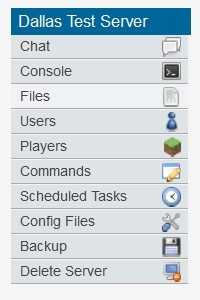
4. This opens the upload area where you will see your server to connect to, Host, Port and FTP Username (the username is different from your control panel login name)
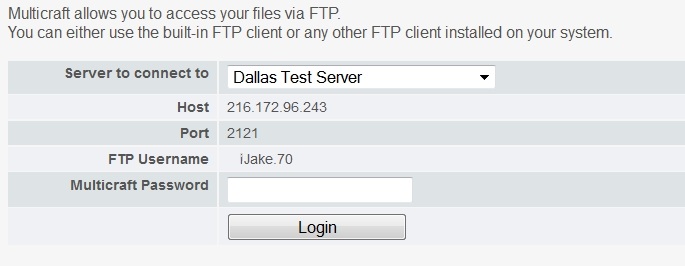
5. Type the host (this is the IP you see on that FTP screen once you click files), port, FTP username and password into filezilla
![]()
On filezilla, the left side panels are your computer, the right side is the server.
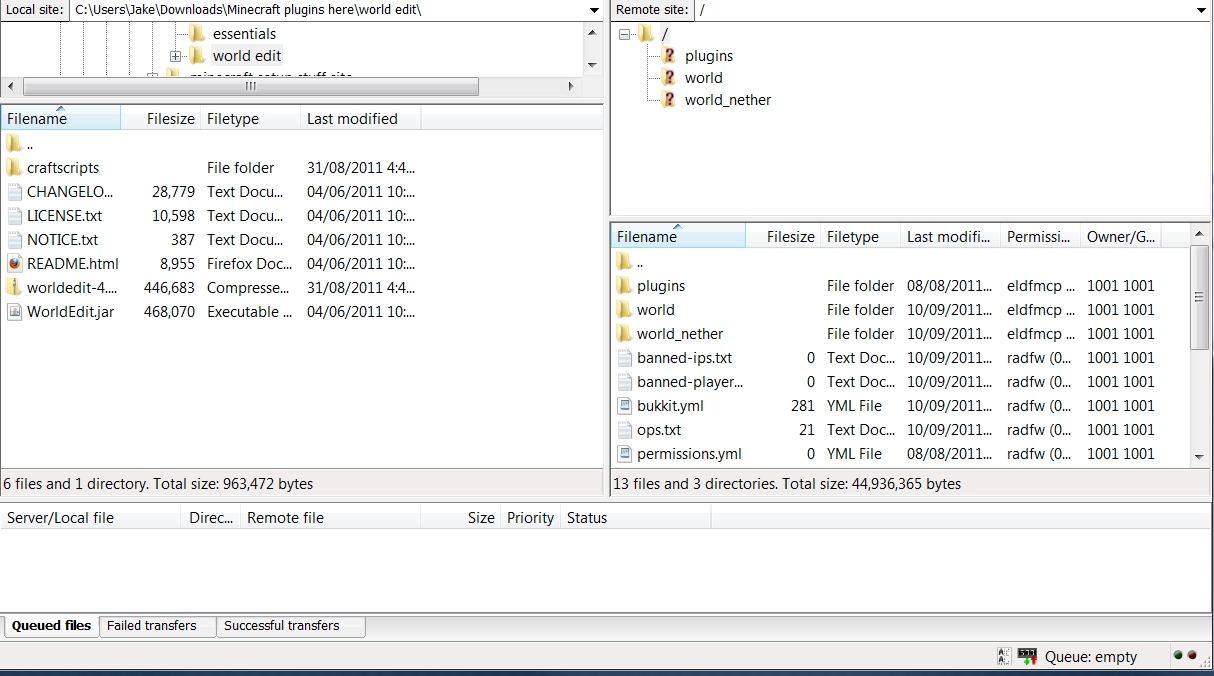
6. Drag the world folder into the main directory of the server.
7. Once uploaded, return to your server and in the World box, type in the name of the world you uploaded.
8. Click the save button
9. Start your server
